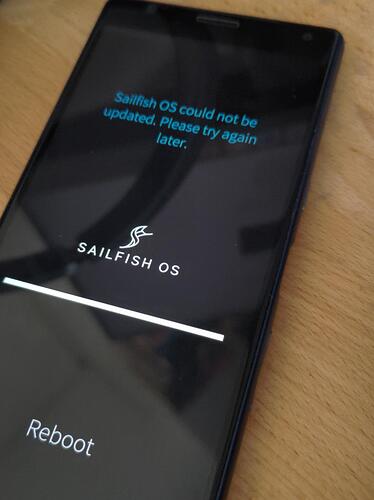Many thanks to you our active contributors for your feedback and proposals.
Version history of the OS release
- 2024-05-20: OS version 4.6.0.11 was released to Early Access subscribers as an over-the-air update.
- 2024-06-06: OS version 4.6.0.12 was released to Early Access subscribers as an over-the-air update. See the brief release notes of 4.6.0.12.
- 2024-06-13: OS version 4.6.0.13 was released to Early Access subscribers as an over-the-air update.
- 2024-06-19: OS version 4.6.0.13 was released to all users as an over-the-air update. Installable images are available in the Jolla Shop.
- 2024-09-20: OS version 4.6.0.15 was released to all users as an over-the-air update. Installable images are available.
Stop release
Release 4.6.0.15 is a Stop release. Only devices with this release can be updated to Sailfish OS 5.0.
Device models supported by Sailfish X
New devices
- Support for Xperia 10 IV (XQ-CC54) and Xperia 10 V (XQ-DC54) was added, both with the Android 14 base. However, only the free trial Sailfish versions are available. Download them from this repository. Android AppSupport and the Sailfish licence are not yet available.
- Support for the double-SIM variants XQ-CC72 and XQ-DC72 will be rolled out later.
NOTE:
There are known issues with the trial versions of the new Xperias, including:
- Camera is disabled
- Fingerprint detection does not work on Xperia 10 V; hence removed from the UI
- Battery status doesn’t update (it does by restarting the phone) on Xperia 10 V
- eSIM support is not yet implemented; hence the eSIM slot is disabled
- Avoid using the Flight mode as the phone loses the SIM card
- Restarting the phone may last up to 2 minutes
- Reflashing Sailfish (the 2nd time) does not work with the flashing script. Therefore, the following set of manual commands shall be used - invoke them in your Sailfish directory:
$ fastboot devices
$ fastboot flash boot_a hybris-boot.img
$ fastboot flash boot_b hybris-boot.img
$ fastboot flash dtbo_a dtbo.img
$ fastboot flash dtbo_b dtbo.img
$ fastboot flash userdata sailfish.img001
# Take only one of the next two commands, depending on your phone!
$ fastboot flash oem_a *_v3a_murray.img ## for Xperia 10 IV (XQ-CC54)
$ fastboot flash oem_a *_v3a_zambezi.img ## for Xperia 10 V (XQ-DC54)
$ fastboot reboot
Alternatively, revert the phone to Android with the Emma flashing tool and install Sailfish OS with the flashing script in the normal way.
Supported devices
The supported Sailfish X devices are listed in this table.
This is the last release for the following products: Jolla Tablet, Jolla C, Xperia X and, Gemini PDA.
Installation instructions
The instructions for installing Sailfish OS to Sony Xperia XA2, Xperia 10, Xperia 10 II (mark 2), and Xperia 10 III (mark 3) devices are here - covering Windows, Linux, and macOS computers.
The instructions for the new products Xperia 10 IV (mark 4) and Xperia 10 V (mark 5) are available as PDF files in this repository.
This document explains what the Sailfish X licence is. It does not yet cover the upcoming subscription model.
Release highlights
The list below contains bug fixes added to Sailfish OS, compared to the previous public release 4.6.0.13. All Sailfish OS release notes can be found here .
AppSupport & Connectivity
- Several fixes to ensure a smooth transition between WiFi and mobile networks for Android apps:
- Make not being able to read the network stats non-fatal
- Add networks to WifiConfigManager to avoid some errors
- Disable scan-only mode to avoid network breakage when WiFi is disconnected
- Prevent a timeout when removing the network
- Opening Android apps from the app grid was fixed
- Android Webview updated to version 119.0.6045.141
- Permissions of
~/android_storagefixed
Xperia X
- Fingerprint service fixed
Xperia XA2 and Xperia 10
- Partition opt2 was created to allow for more space for AppSupport on Sailfish 5.0.0 (but only if the partition is not already used).
Sailfish OS Forum: issues reported by the community fixed in this update
- Android app crashes when started from app grid but not when it is started from Android™ settings
- [Release notes] Sauna 4.6.0.13 - #123 by Orologiaio - some Android apps (but not all) lose connectivity
- [4.6.0.11] App Support, app grid - ING Banking App and others are killed (closed) after entering PIN - #21 by JoOppen
- [4.4.0.58][Xperia X]Cannot add fingerprint
- Rowenta Robots (android app) stop working on 4.6.0.11 - #4 by demislition
- Android does not have permissions/access to memory anymore
- Android_storage permissions
- [Xperia 10 II] Unable to reach Recovery Mode
- [4.6.0.13] Xperia 10 III: Android apps mobile data connectivity - worse then ever
- K-Lataus app keeps spinning
Technical changes
The detailed changelog is here.
Updating your device
By installing this update you accept the updated The Sailfish OS End User License Agreement.
The usual update process
Your device must be connected to the Internet and signed into your Jolla account.
Start the update from “Settings > Sailfish OS updates”. Please avoid running updates on the command line.
We warmly recommend making some 3-4 GB of free space for your device’s internal storage ( /home ) before starting the update. Processing an OS update of almost 1 GB requires a good amount of work area. Move your pictures and videos to the SD card (or your PC or cloud service).
This is the usual drill before attempting to update your devices:
Back up your data before an attempt to update your device and save the backup to an SD card or some other off-device location (PC, your cloud service). Note that videos and images are not included in cloud-based backups. Do not reboot the device while the update is being processed. Do keep the phone connected to a battery charger during the whole process. The device screen may get blank during the update process; you may wake the display with a short power key press to monitor the progress.
For detailed instructions on updating software, read our help article in Sailfish OS Documentation.
NOTE 1:
Sailfish OS does not support downgrading. Never try to downgrade the OS as this would break your device.
NOTE 2:
After downloading an update and selecting “Install” in the pulley menu, the device runs a restart first. You must type the security code before the installation can start. A horizontal progress bar appears on a black background, under the Sailfish OS logo. When the other end of the bar has been reached the phone will restart automatically. If it doesn’t, please wait for 15 minutes. If it is still stuck at the 100% point of the progress bar it is time to perform forced power off . Next, turn the phone on with the power key and check the OS version at “Settings > About product”.
NOTE 3:
The Jolla Shop has the images of the latest OS release only. Keep the previously downloaded ones stored on your computer if you should want to reflash one of them later on.
Notification concerning apps from Open Repos
- Compatibility with the release 4.6.0.15 has not been verified yet. Please report.
Some apps from Open Repos have been reported to cause problems when installing OS updates. Read the recent comments on those apps.
- Call recorder has caused serious problems. We recommend uninstalling that app before the OS update. Read this comment, please.
How did the upgrade go?
- I had no issues during the upgrade process
- I had small issues but was able to handle them
- I got into serious trouble when upgrading my device (please help!)
- I did not dare or want to update
0 voters
Help articles
The Sailfish OS help articles are available at Sailfish OS Documents repository.

 (20 characters)
(20 characters)
 a very nice message - our new Xperias can enjoy sailfish (the first public image). I have to wait because my XQ-DC72 will get the image later. but I’m very happy to see a next step!
a very nice message - our new Xperias can enjoy sailfish (the first public image). I have to wait because my XQ-DC72 will get the image later. but I’m very happy to see a next step!