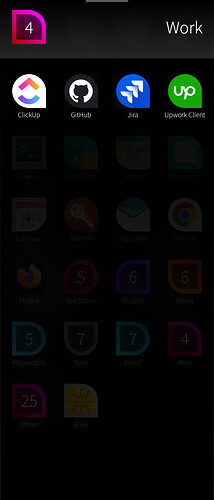Tint
Well, maybe I was roo quick to comment on «tint». My «tint» has always been what’s seen below:
It’s a weird paint blobbish thing generated by overlaying app switcher cards with launcher icons. That’s still here with A12 binaries flash.
But maybe it’s not at all what @wetab73 has been referring to as «tint»? EDIT and wow, just looked at this screenshot on laptop: no tint, blob, banding or whatever! Whereas it’s clearly visible on phone screen.
Regardless, end of day 2, everything is still working great otherwise. It probably makes sense to have A12 as your SFOS base.
PS did you see my App Support vs Location win from y-day (maybe OpenGApps-specific): GPS/Location not working for Android apps - #38 by lkraav