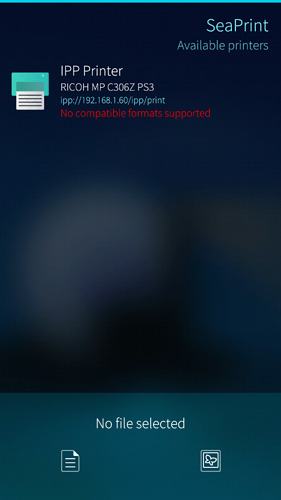Summary
{
“charset-configured”: {
“tag”: 71,
“value”: “utf-8”
},
“charset-supported”: {
“tag”: 71,
“value”: [
“utf-8”,
“us-ascii”
]
},
“color-supported”: {
“tag”: 34,
“value”: true
},
“compression-supported”: {
“tag”: 68,
“value”: [
“none”
]
},
“copies-default”: {
“tag”: 33,
“value”: 1
},
“copies-supported”: {
“tag”: 51,
“value”: {
“high”: 999,
“low”: 1
}
},
“document-format-default”: {
“tag”: 73,
“value”: “application/octet-stream”
},
“document-format-supported”: {
“tag”: 73,
“value”: [
“application/octet-stream”
]
},
“finishings-default”: {
“tag”: 35,
“value”: 3
},
“finishings-supported”: {
“tag”: 35,
“value”: [
3
]
},
“generated-natural-language-supported”: {
“tag”: 72,
“value”: [
“en-us”
]
},
“ipp-versions-supported”: {
“tag”: 68,
“value”: [
“1.0”,
“1.1”,
“2.0”
]
},
“job-hold-until-default”: {
“tag”: 68,
“value”: “no-hold”
},
“job-hold-until-supported”: {
“tag”: 68,
“value”: [
“no-hold”
]
},
“job-priority-default”: {
“tag”: 33,
“value”: 50
},
“job-priority-supported”: {
“tag”: 33,
“value”: [
50
]
},
“job-sheets-default”: {
“tag”: 68,
“value”: “none”
},
“job-sheets-supported”: {
“tag”: 68,
“value”: [
“none”
]
},
“media-default”: {
“tag”: 68,
“value”: “default”
},
“media-supported”: {
“tag”: 68,
“value”: [
“default”,
“iso_a4_210x297mm”,
“iso_a5_148x210mm”,
“iso_a6_105x148mm”,
“jis_b5_182x257mm”,
“jis_b6_128x182mm”,
“na_legal_8.5x14in”,
“na_foolscap_8.5x13in”,
“na_letter_8.5x11in”,
“oe_8-25x14_8.25x14in”,
“om_folio_210x330mm”,
“na_govt-legal_8x13in”,
“na_govt-letter_8x10in”,
“na_invoice_5.5x8.5in”,
“na_executive_7.25x10.5in”,
“na_fabfold-eur_8.5x12in”,
“om_195x267_195x267mm”,
“na_number-10_4.125x9.5in”,
“na_monarch_3.875x7.5in”,
“iso_c5_162x229mm”,
“iso_c6_114x162mm”,
“iso_dl_110x220mm”
]
},
“multiple-document-handling-default”: {
“tag”: 68,
“value”: “separate-documents-collated-copies”
},
“multiple-document-handling-supported”: {
“tag”: 68,
“value”: [
“separate-documents-collated-copies”,
“separate-documents-uncollated-copies”,
“single-document”
]
},
“multiple-document-jobs-supported”: {
“tag”: 34,
“value”: false
},
“multiple-operation-time-out”: {
“tag”: 33,
“value”: 60
},
“natural-language-configured”: {
“tag”: 72,
“value”: “en-us”
},
“number-up-default”: {
“tag”: 33,
“value”: 1
},
“number-up-supported”: {
“tag”: 33,
“value”: [
1
]
},
“operations-supported”: {
“tag”: 35,
“value”: [
2,
4,
8,
9,
10,
11,
5,
6,
16,
17,
18,
60
]
},
“orientation-requested-default”: {
“tag”: 35,
“value”: 3
},
“orientation-requested-supported”: {
“tag”: 35,
“value”: [
3,
4,
5,
6
]
},
“page-ranges-supported”: {
“tag”: 34,
“value”: true
},
“pdl-override-supported”: {
“tag”: 68,
“value”: [
“attempted”
]
},
“print-quality-default”: {
“tag”: 35,
“value”: 4
},
“print-quality-supported”: {
“tag”: 35,
“value”: [
4
]
},
“printer-current-time”: {
“tag”: 49,
“value”: “2022-03-28T21:06:20+13:00”
},
“printer-info”: {
“tag”: 65,
“value”: “RICOH MP C306Z [002673C258D7]”
},
“printer-is-accepting-jobs”: {
“tag”: 34,
“value”: true
},
“printer-location”: {
“tag”: 65,
“value”: “”
},
“printer-make-and-model”: {
“tag”: 65,
“value”: “RICOH MP C306Z PS3”
},
“printer-message-from-operator”: {
“tag”: 65,
“value”: “”
},
“printer-more-info”: {
“tag”: 69,
“value”: “http://192.168.1.60/web/entry/zz/websys/direct/airPrintConfig.cgi”
},
“printer-more-info-manufacturer”: {
“tag”: 69,
“value”: “http://192.168.1.60/web/entry/zz/websys/direct/airPrintConfig.cgi”
},
“printer-name”: {
“tag”: 66,
“value”: “IPP Printer”
},
“printer-resolution-default”: {
“tag”: 50,
“value”: {
“units”: 3,
“x”: 1200,
“y”: 1200
}
},
“printer-resolution-supported”: {
“tag”: 50,
“value”: [
{
“units”: 3,
“x”: 1200,
“y”: 1200
}
]
},
“printer-state”: {
“tag”: 35,
“value”: 3
},
“printer-state-reasons”: {
“tag”: 68,
“value”: [
“none-report”
]
},
“printer-up-time”: {
“tag”: 33,
“value”: 5873680
},
“printer-uri-supported”: {
“tag”: 69,
“value”: [
“ipp://192.168.1.60/ipp/print”,
“ipp://192.168.1.60/ipp/print”
]
},
“queued-job-count”: {
“tag”: 33,
“value”: 0
},
“sides-default”: {
“tag”: 68,
“value”: “one-sided”
},
“sides-supported”: {
“tag”: 68,
“value”: [
“one-sided”,
“two-sided-long-edge”,
“two-sided-short-edge”
]
},
“uri-authentication-supported”: {
“tag”: 68,
“value”: [
“requesting-user-name”,
“requesting-user-name”
]
},
“uri-security-supported”: {
“tag”: 68,
“value”: [
“none”,
“none”
]
}
}
–
Sent from my Sailfish device