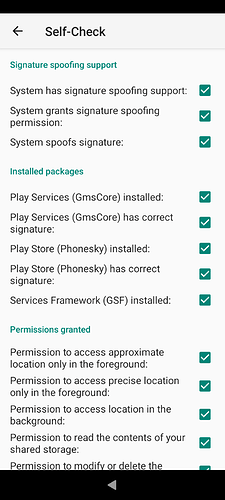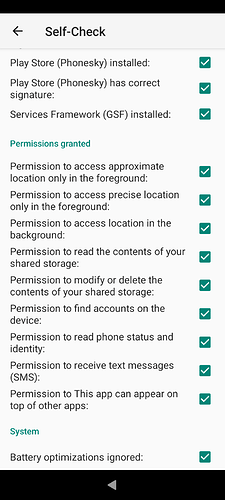Because I don’t have much free time at the moment.
This is for the C2 (I did this on .21, then updated to .29) - all official phones from the XA2 to the 10 III work with the normal instructions. My favorite test app Lidl Plus (country selection: Finland) crashes at favorite store selection when the map should be loading.
Recommended: install File Browser, Root Mode for File Browser v2+ and Patchmanager from Openrepos. Install the patch Launcher icon for android settings.
-
First follow the directions for a complete removal of AppSupport. I did the “clean” version first and removed the directories the brute force way using File Br. (Root).
-
Reboot
-
Install AppSupport from Jolla Store, then check from Jolla Settings that AppSupport is running and Disable Android App-blah-blah-blah is checked.
-
Download and install but do not open the latest versions of the three microG packages. Download and install but do not open F-droid. I used the browser to make sure that no settings are written behind my back.
-
Open Android settings → Privacy → Permission manager → Spoof package signature. Allow spoofing for the two microG apps. To make sure the changes are saved, press the back arrow and return to Spoofing settings.
-
Open F-droid and install Signature Spoofing Checker.
-
Run Signature Spoofing Checker, tap Allow spoofing in the Sailfish dialog. If everything went fine, the test shows “Enabled” on a green background, and the Android settings show “Allowed”. If the steps are done in the wrong order, the checker fails but the settings show “Allowed”.
-
Now is a good time to open microG settings → Self-Check. I can enable all except all locations (obviusly either only foreground or allow background), Show notifications and Appear on top of other apps.
-
Continue with the mainstream instructions. In F-droid add the microG repo (to get future updates) and install Aurora Store.
There are probably a lot of extra steps.
Thanks for this work through, got there in the end. Firstly I had already updated to 5.0.0.29 and here is link for App Support removal clean & brutal https://docs.sailfishos.org/Support/Help_Articles/Android_App_Support/Removing_Android_App_Support/ph
I am not so certain about Paragraph 4 as personally got the three packages after adding microG repo. Compared with previous attempts I installed Aurora via F-droid as the very last operation.
Why is it so hard to install microG on C2? Will it become easier in the future (with the next updates)?
Maybe that’s because of new Android API level and new version that is used in C2?
I hope it will be fixed in next updates, cause reinstalling everything is not what I want to do right now 
You can try this:
-
make a tar ball of each of the three folders mentioned in the brute force removal instructions (if you copy or move instead, make sure to preserve permissions)
-
remove and install AppSupport, check that spoofing is enabled
-
install Midnight Commander - mc - with Storeman or Chum (if you download from Openrepos, check the dependencies, mc-data is one of them)
-
with Midnight Commander (in Terminal or over ssh) copy the contents of the tar balls to their original destinations with the options Preserve permissions and Do not overwrite existing files or folders
-
tell us how it went

Hard? I installed it in 5 Minutes on C2.
- Disabled Android App Support system package verification in the SailfishOS Android AppSupport Settings
- Installing F-Droid
- Adding microG Repo
- Choosing all the Apps from the microG Repo in their latest Versions
- Run microG SelfCheck
- Giving needed Permissions for microG when running Self Check.
In my case nothing is good. I tried to follow flying pig`s instructions but got an error that my adroid version is new and the app (microg services) can not be updated. Also there is problem with signature “no version that matches the signature”
Hopefully you followed instructions for removing Android App Support and any Android apps in this resource to the letter before starting which had been my undoing on previous attempts:
https://docs.sailfishos.org/Support/Help_Articles/Android_App_Support/Removing_Android_App_Support/
Well i did not because explit said that installing microG is a pice of cake. i tried the easy way first… so what now? unistall everything and start from the beginnig?
Sorry but I can’t find any mention of uninstalling AppSupport before installing MicroG… Could you point to the right information?
MicroG is an Android application, or set of services rather, and thus it requires AppSupport just as any other piece of Android software.
You can ignore the “cannot be updated” warning. I didn’t experience any problem regarding this, or indeed I don’t understand other possible limitations.
Only if Signature Spoofing has not worked in its entirety (after previously applying appropriate permissions) do you need to follow advice in link in post above to give your C2 a completely clean state to start again and YES of course you need to start up android App Support to proceed with installation of MicroG.
Your instructions work, thanks!
I hope Jolla team will fix this as well as many other C2 specific issues, someday in future
Are people installing the newest version or the recommended version from F-Droid?
Latest from microg website works, not sure if that did it, or clean install of appsupport, or enabling spoofing before running microg itself but follow the instructions and you’ll get all checkboxes ticked. Not that it helps that much, seems most apps are moving for pure gms only (bolt no longer works it seems, even with all checkboxes)
Please be aware, F-Droid installs automatically not the newest version of microG. Open Versions tab and manually choose the latest version. Something like from 11/12/2024 or so.
Look, I’m not colour blind and the check marks are all blue on my 10 III… Could this be a problem?
The microG installed was from january 2023 haha. I updated them to the latest versions but still no luck with the banking app still complaining about rooted phone unfortunately.