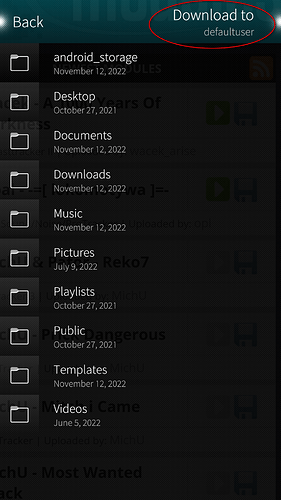REPRODUCIBILITY: 100%
OS VERSION: 4.4.0.72
HARDWARE: N/A
UI LANGUAGE: Polish
REGRESSION: N/A
DESCRIPTION:
It seems that the gallery app is loading images outside of the image folder. In my case it’s the music folder. This is making the gallery app hard to use since it’s showing both a photos and images which are fan art which is not something one would like to see.
PRECONDITIONS:
Have images in the Pictures folder and add some images into Music folder
STEPS TO REPRODUCE:
- Start gallery app
- notice it contains images from both, Pictures and Music directories
EXPECTED RESULT:
Only images/files from Picture folders are loaded
ACTUAL RESULT:
Images from Pictures and Music folders are loaded
MODIFICATIONS:
Only VolumeKeys
ADDITIONAL INFORMATION:
It would be good if the paths the gallery app is considering for image search, would be configurable in the Gallery App settings.
There’s also a conversation going here which suggests using third party app which gives bad look on SFOS.