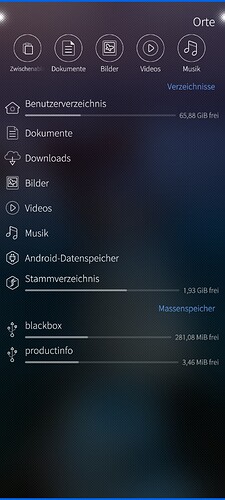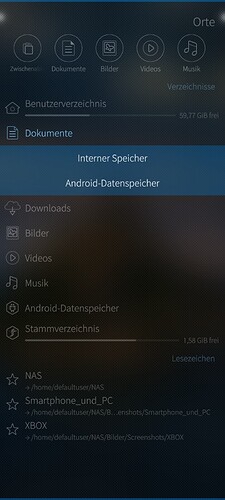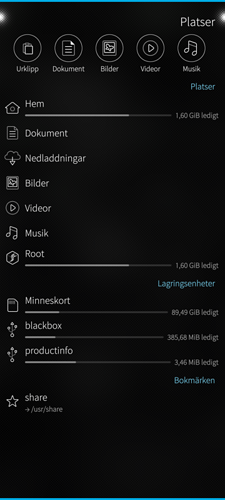Hi @fingus , sorry for the late reply! I can’t see who donated but I did receive one donation on Oct. 21, and one on Oct. 23, could that be right?
In my C2 the browser (3.4.0 (harbour)) has some SailJail issues, I assume. If I start it by clicking the icon in the app drawer:
- it does not remember settings: for example, selecting ‘show hidden files’ works, but it’s not active, if I restart the browser
- in ~/.config/ and ~/.local/share/ it doesn’t show other app directories - in .config it shows only dconf, harbour-file-browser, and pulse, in share only applications, harbour-file-browser, and system
- if I create a folder, it’s not visible if I run ls in a terminal [Edit] or restart the app [/Edit]
If I start the browser from a terminal, it works normally.
I don’t know if this has been reported earlier …
In both my X10 (browser version 3.5.0 (openrepos)) and C2 (3.4.0 (harbour)) if I swipe left in a directory, usually a page of short cuts opens. But if I first swipe right to go to a parent directory, and then swipe left, a blanc page opens.
In 3.5.0 the app returns to showing the current directory, but in 3.4.0 the empty page remains visible.
I have this two weird directorys on my C2 showing “blackbox” and “productinfo”
blackbox no rights to read directory
productinfo leads to vendor/
Those are classic Sailjail issues. Try installing the app from OpenRepos. There I disabled Sailjail so that version doesn’t suffer from these issues.
The behavior in 3.5.0 is a workaround for that issue. Once it throws you back to the folder view, you can swipe to the shortcuts page and everything works as it should. This should usually happen very rarely.
You can fix this by adding the two problematic paths to a config file.
Press and hold each entry to open the context menu and make a note of the full path.
Navigate to ~/.config/harbour-file-browser/harbour-file-browser/, then select the file ignored-mounts.json and press the pencil icon to edit the file.
Add the two problematic paths to the fullPaths list in this file.
Restart File Browser. The two entries should not be visible anymore.
–
(This post should be linked in the how-to section; I noticed however that I cannot edit the top post anymore…)
How to remove the “Internal Space” and “Android-Dataspace” selector, i don’t need it because i don’t need Android-apps. It’s displayed even the Android-App-Support is turned off (but installed). I just need “Internal Space”.
Alternative locations are detected at runtime, in other words: to get rid of them, remove/rename the ~/android_storage folder, or the subfolder (e.g. ~/android_storage/Documents) that you want gone. There’s not way to just hide a context menu entry for an existing alternative location at the moment.
It works temporary, but when Andoid-App-Support is started again, it creates the Folders /Movies /Music /Pictures every time.
Ah yes, that’s a nuisance. If you’re not actually using Android support, you could try replacing a folder with a file, e.g. Documents. I suppose Android support wouldn’t remove your file and replace it with a folder again, and File Browser only considers folders when detecting location alternatives.
@ichthyosaurus On my JollaC2 there is two more irrelevant mounting points that I had to put in the ignore list,
"/blackbox",
"/mnt/vendor"
They appeared below my SD-card as blackbox and productinfo.
"/mnt/vendor/productinfo" didn’t work to ignore.
…and they are still there, in File Browser Root.
Thanks for reporting! @fingus had that issue too (above). Did you add the paths to the fullPaths array (and not the basePaths array)? Then it should work…
I will add /mnt/vendor/ to the default ignore list. I suppose there are no user-relevant mount points in that folder. However, existing config files will not be updated when the app is updated. You will have to remove the existing file (once I release an update) to let the app write the updated one.
Yes, I did. Still it don’t work when in root mode. User mode works fine.
The same goes for the Space Inspector app. There is also a ignore list to fix it with.
Oh I see, that’s weird… Can you test if it works in root mode if you add /mnt/vendor/ to the basePaths array? (with the trailing slash!)
Right, yes, I recently updated Space Inspector to the latest File Browser core… now I have to find an easy way to keep both apps in sync.
Nope, it did not.
Well that’s annoying… I will have to investigate further but I won’t have time for that anytime soon (definitely not before the winter holidays). But it’s only those two paths, right? Then it’s not too bad even if I can’t fix it quickly.
Yes, for now it’s just those two paths. It’s not really a problem, so please take your time. There is no cow on the ice, as we say in Sweden. 

Many thanks for the update, @ichthyosaurus !
I’ve now also installed ade’s Space Inspector, many thanks for this handy feature!
Again many thanks for the latest update, @ichthyosaurus ! Works like a charme!