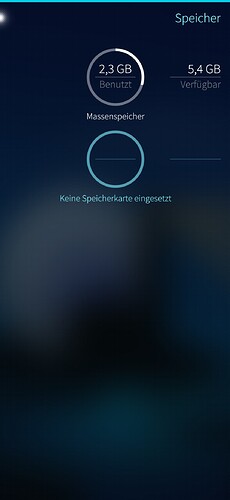Ok, after I got a further discount, I decided to keep the rephone.
I’ve flashed Sailfish and unfortunately have some problems:
I think there is something missing:
[root@Phone22 defaultuser]# blkid
/dev/loop1: LABEL=“vendor” UUID=“73ae3d62-c26b-415e-8403-6c965900f796” BLOCK_SIZE=“4096” TYPE=“ext4”
/dev/mmcblk0p22: PARTLABEL=“scp_a” PARTUUID=“fbc2c131-6392-4217-b51e-548a6edb03d0”
/dev/mmcblk0p12: PARTLABEL=“md_udc” PARTUUID=“d5f0e175-a6e1-4db7-94c0-f82ad032950b”
/dev/mmcblk0p40: PARTLABEL=“boot_b” PARTUUID=“f54ac030-7004-4d02-9481-bbf982036807”
/dev/mmcblk0p30: PARTLABEL=“sec1” PARTUUID=“9c1520f3-c2c5-4b89-8242-fe4c61208a9e”
/dev/mmcblk0p9: PARTLABEL=“vbmeta_b” PARTUUID=“e02179a8-ceb5-48a9-8831-4f1c9c5a8695”
/dev/mmcblk0p20: PARTLABEL=“md1img_a” PARTUUID=“a0d65bf8-e8de-4107-9434-1d318c843d37”
/dev/mmcblk0p10: PARTLABEL=“vbmeta_system_b” PARTUUID=“84b09a81-fad2-41ac-890e-407c24975e74”
/dev/mmcblk0p39: PARTLABEL=“lk_b” PARTUUID=“a76e4b2f-31cb-40ba-826a-c0cb0b73c856”
/dev/mmcblk0p29: PARTLABEL=“tee_a” PARTUUID=“b72ccbe9-2055-46f4-a167-4a069c201738”
/dev/mmcblk0p7: PARTLABEL=“vbmeta_system_a” PARTUUID=“1f9b0939-e16b-4bc9-a5bc-dc2ee969d801”
/dev/mmcblk0p19: PARTLABEL=“seccfg” PARTUUID=“6a5cebf8-54a7-4b89-8d1d-c5eb140b095b”
/dev/mmcblk0p47: PARTLABEL=“flashinfo” PARTUUID=“d05cedfe-20b7-68b3-59f2-4fe25317f2fc”
/dev/mmcblk0p37: PARTLABEL=“sspm_b” PARTUUID=“fdce12f0-a7eb-40f7-8350-960972e6cb57”
/dev/mmcblk0p27: PARTLABEL=“vendor_boot_a” PARTUUID=“8273e1ab-846f-4468-b999-ee2ea8e50a16”
/dev/mmcblk0p5: PARTLABEL=“frp” PARTUUID=“5f6a2c79-6617-4b85-ac02-c2975a14d2d7”
/dev/mmcblk0p17: UUID=“560e02fd-0673-452e-ad4d-1e9485de8a1b” BLOCK_SIZE=“4096” TYPE=“ext4” PARTLABEL=“protect1” PARTUUID=“a3f3c267-5521-42dd-a724-3bdec20c7c6f”
/dev/mmcblk0p45: PARTLABEL=“userdata” PARTUUID=“3645e6a3-a7e3-19b2-4941-172c10190eef”
/dev/mmcblk0p35: PARTLABEL=“spmfw_b” PARTUUID=“c2635e15-61aa-454e-9c40-ebe1bdf19b9b”
/dev/mmcblk0p25: PARTLABEL=“lk_a” PARTUUID=“9c3cabd7-a35d-4b45-8c57-b80775426b35”
/dev/mmcblk0p3: PARTLABEL=“para” PARTUUID=“1cb143a8-b1a8-4b57-b251-945c5119e8fe”
/dev/mmcblk0p15: UUID=“c04f4f68-ee79-494d-8e94-77b4fccbac41” BLOCK_SIZE=“4096” TYPE=“ext4” PARTLABEL=“nvdata” PARTUUID=“138a6db9-1032-451d-91e9-0fa38ff94fbb”
/dev/mmcblk0p43: PARTLABEL=“tee_b” PARTUUID=“85a5b02f-3773-18b3-1049-718cde95107e”
/dev/mmcblk0p33: PARTLABEL=“logo” PARTUUID=“ff1342cf-b7be-44d5-a25e-a435addd2702”
/dev/mmcblk0p23: PARTLABEL=“sspm_a” PARTUUID=“e195a981-e285-4734-8025-ec323e9589d9”
/dev/mmcblk0p1: PARTLABEL=“proinfo” PARTUUID=“f57ad330-39c2-4488-9bb0-00cb43c9ccd4”
/dev/mmcblk0p13: PARTLABEL=“metadata” PARTUUID=“1d9056e1-e139-4fca-8c0b-b75fd74d81c6”
/dev/mmcblk0p41: PARTLABEL=“vendor_boot_b” PARTUUID=“c4c310e2-4a7e-77d3-4818-61e2d8bb5e86”
/dev/mmcblk0p31: PARTLABEL=“boot_para” PARTUUID=“902d5f3f-434a-4de7-8988-321e88c9b8aa”
/dev/mmcblk0p21: PARTLABEL=“spmfw_a” PARTUUID=“46f0c0bb-f227-4eb6-b82f-66408e13e36d”
/dev/mmcblk0p11: PARTLABEL=“vbmeta_vendor_b” PARTUUID=“e8f0a5ef-8d1b-42ea-9c2a-835cd77de363”
/dev/mmcblk0p8: PARTLABEL=“vbmeta_vendor_a” PARTUUID=“d722c721-0dee-4cb8-8a83-2c63cd1393c7”
/dev/mmcblk0p38: PARTLABEL=“gz_b” PARTUUID=“0fbbafa2-4aa9-4490-8983-5329328505fd”
/dev/mmcblk0p28: PARTLABEL=“dtbo_a” PARTUUID=“d26472f1-9ebc-421d-ba14-311296457c90”
/dev/mmcblk0p6: PARTLABEL=“vbmeta_a” PARTUUID=“4ae2050b-5db5-4ff7-aad3-5730534be63d”
/dev/mmcblk0p18: UUID=“9687ca45-e56a-451d-b5b6-ff4cc00331c8” BLOCK_SIZE=“4096” TYPE=“ext4” PARTLABEL=“protect2” PARTUUID=“8c68cd2a-ccc9-4c5d-8b57-34ae9b2dd481”
/dev/mmcblk0p46: PARTLABEL=“otp” PARTUUID=“f60b92b4-0e2f-91b6-fb4a-2d0b643bab4b”
/dev/mmcblk0p36: PARTLABEL=“scp_b” PARTUUID=“4d2d1290-36a3-4f5d-afb4-319f8ab6dcd8”
/dev/mmcblk0p26: PARTLABEL=“boot_a” PARTUUID=“e7099731-95a6-45a6-a1e5-1b6aba032cf1”
/dev/mmcblk0p4: PARTLABEL=“expdb” PARTUUID=“3b9e343b-cdc8-4d7f-9fa6-b6812e50ab62”
/dev/mmcblk0p16: UUID=“eff7f84a-66f3-4cc0-af04-24d9ca9487e9” BLOCK_SIZE=“4096” TYPE=“ext4” PARTLABEL=“persist” PARTUUID=“756d934c-50e3-4c91-af46-02d824169ca7”
/dev/mmcblk0p44: PARTLABEL=“super” PARTUUID=“6fce83a6-5273-4748-1145-c205ebb4b8ad”
/dev/mmcblk0p34: PARTLABEL=“md1img_b” PARTUUID=“a4da8f1b-fe07-433b-95cb-84a5f23e477b”
/dev/mmcblk0p24: PARTLABEL=“gz_a” PARTUUID=“e29052f8-5d3a-4e97-adb5-5f312ce6610a”
/dev/mmcblk0p2: PARTLABEL=“misc” PARTUUID=“fe686d97-3544-4a41-be21-167e25b61b6f”
/dev/mmcblk0p14: UUID=“59b33232-57b0-4471-a6c3-15b6022eb3ca” BLOCK_SIZE=“4096” TYPE=“ext4” PARTLABEL=“nvcfg” PARTUUID=“7792210b-b6a8-45d5-ad91-3361ed14c608”
/dev/mmcblk0p42: PARTLABEL=“dtbo_b” PARTUUID=“3734710f-0f13-1ab9-734c-12a08ec50837”
/dev/mmcblk0p32: PARTLABEL=“nvram” PARTUUID=“bece74c8-d8e2-4863-9bfe-5b0b66bb920f”
/dev/loop0: LABEL=“/” UUID=“799dbd6d-e341-48b3-838b-554e4d00dc90” BLOCK_SIZE=“4096” TYPE=“ext4”
/dev/mapper/system_a: LABEL=“root” UUID=“974a397a-e89b-4e06-8921-ceca0e18f2e1” BLOCK_SIZE=“4096” TYPE=“ext4”
/dev/zram0: UUID=“5bae2e74-7767-44a6-bd1e-6071e68171af” TYPE=“swap”
This mess of partitions doesn’t really help…
Second Problem:
Vivrator dooesn’t work. It has under Android but now it doesn’t do anything. (Tested with csd-Tool)
Any hints? Just flashing again?