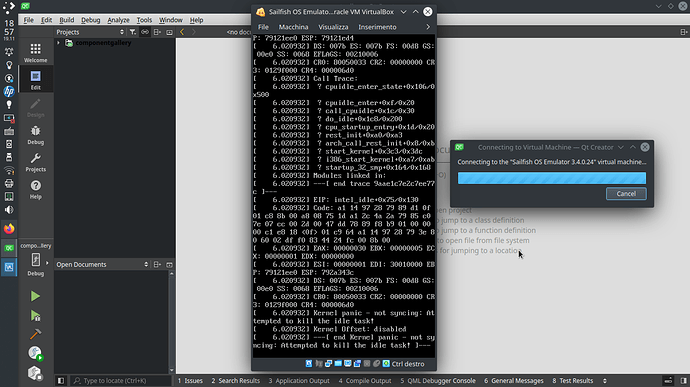My 64 bit machine is equipped with an intel pentium B950 processor, which doesn’t support intel virtualization technology (see https://ark.intel.com/content/www/it/it/ark/products/55627/intel-pentium-processor-b950-2m-cache-2-10-ghz.html).
For this reason, it has given me a lot of pains with virtual machines in the past; I was able to run some though (especially 32 bit ones, 64 bit aren’t going to work).
I wanted to start playing with apps developement, so I installed the SDK and tried to run the VM… this is what happens
It gives me kernel panic and it gets stuck there, not connecting to the VM.
Any ideas on how to solve? Or my processor is simply out of capability for the SDK?
PS: I’m on kubuntu 20.04