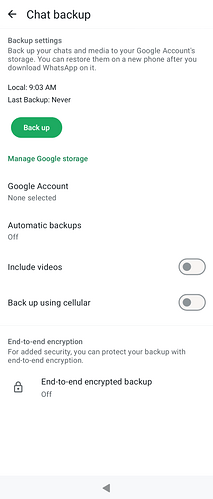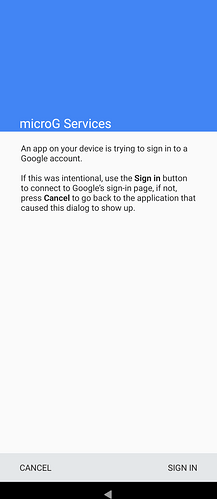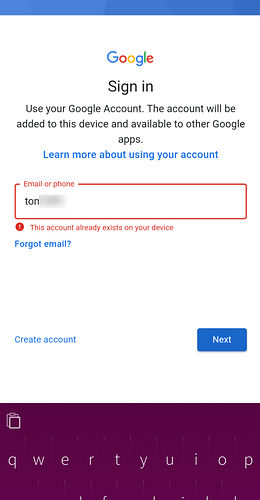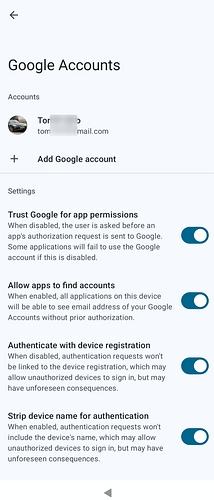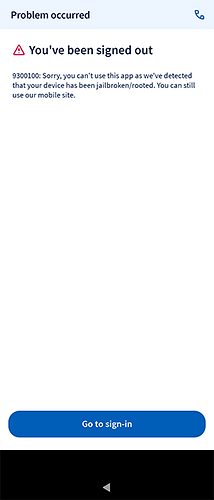As i had a “copied” AAS from another device i had had issues with getting all the marks checked. Now they are all there (the checks, not the issues) with the latest point update. So Signature Spoofing suddenly works. Nice. Thanks to Jolla Team! 
Hello guys, I would like to use restore my chats from google for whatsapp app, it shows me that I have to add google account, which run microG settings for adding account, unfortunately microG shows me that email is already added and won’t continue to some next step.
Any help?
I am still in the same trouble. I tried to move old chats and media from Xperia 10 II to Jolla C2 without succeed. Previously I managed to do that with a local backup from XperiaX to Xperia 10 II. I could not get that solution to work now. In addition I met similar problems than you when trying to backup to Google. Nice to hear if you find a problem.
Yeah, and its pitty…
I’ve tried to copy all files from XA2 to 10V, unfortunately it didn’t help… ![]()
Didn’t help. It shows me that this feature is not accesivble, or so… ![]()
Ok, I made that… ![]()
For whatsapp export/import follow these steps:
- On older device make export all chats (aka backup) - directory with backup database is located
/home/defaultuser/android_storage/Android/media/com.whatsapp/WhatsApp/Databases - Copy all files to SD card or via scp to newer device.
- On newer device delete WhatsApp if you tried it in past… so device should be without WhatsApp installed on it.
- Install WhatsApp from Aurora store.
- After installation, it should be possible to locate this directory:
/home/defaultuser/android_storage/Android/media/com.whatsapp/WhatsAppunfotunately it was not possible for me, so I run WhatsApp just to 1st page (Selecting language) and close app. - Then I’ve created
Databasesdirectory in WhatsApp, so final destination has to be same as in older device:/home/defaultuser/android_storage/Android/media/com.whatsapp/WhatsApp/Databases - Copy all files which were in
Databasesdirectory to final destination. - Run WhatsApp again, and voala… after few pages with selecting language and confirm your phone number, import database page appears

Thank you for these steps. Now having the working WhatsApp on the phone.