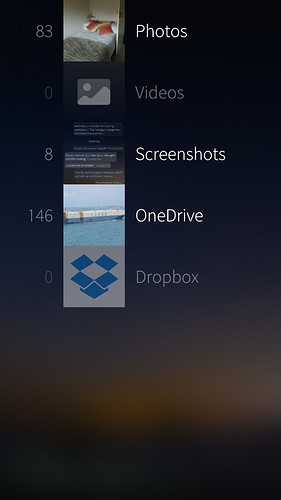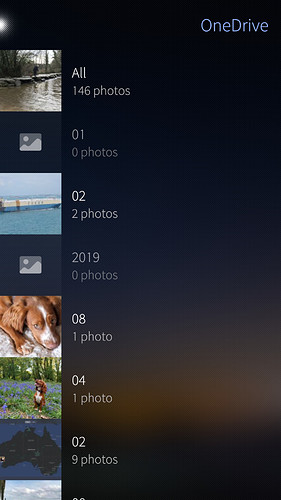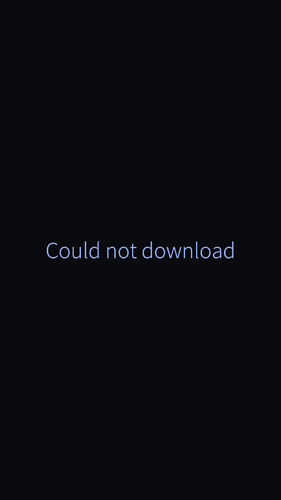REPRODUCIBILITY (% or how often): 80%
BUILD ID = OS VERSION (Settings > About product): 4.1
HARDWARE (XA2, X10, X10 II, …): XA2
UI LANGUAGE: English
REGRESSION: (compared to previous public release: Yes, No, ?): Unknown
DESCRIPTION:
Photos stored on Onedrive will not download to Sailfish Gallery App although the synchronisation appears to work successfully and the thumbnails of the photos are show correctly in the app
PRECONDITIONS:
A Microsoft Onedrive account must obviously exist with photos stored in it.
A Onedrive account must be added in Sailfish/Settings and synchronised.
STEPS TO REPRODUCE:
- Create a Ondrive account on any other computer and upload desired photos
- Add the Onedrive account to Sailfish in the settings app/accounts and make sure ‘Photos’ are enabled
- Use the pulley menu to synchronise the OneDrive Account
- Go into the Gallery App - A Onedrive Folder is shown with the (correct) number of photos beside it
- Tap on the folder to show Onedrive photo sub-folders
- Tap on a sub-folder to show thumbnails of photos in folder - these are all shown correctly
- Tap on any photo in the tiled display of thumbnails to show the photo itself
EXPECTED RESULT:
Photo is shown full screen
ACTUAL RESULT:
Rotating circle followed by error message is displayed “Could Not Download”
ADDITIONAL INFORMATION:
=======================
(Please ALWAYS attach relevant data such as logs, screenshots, etc…)