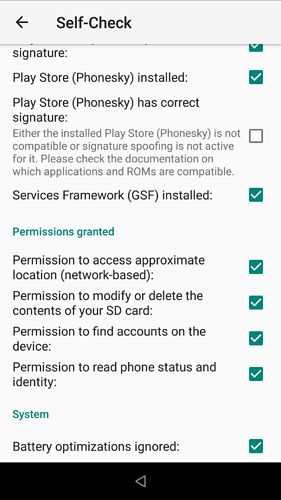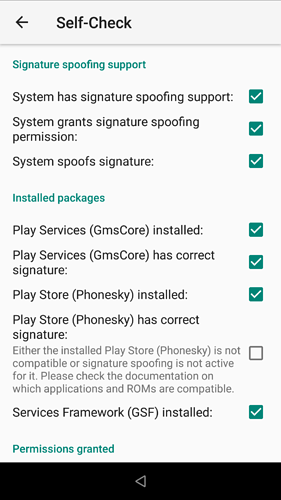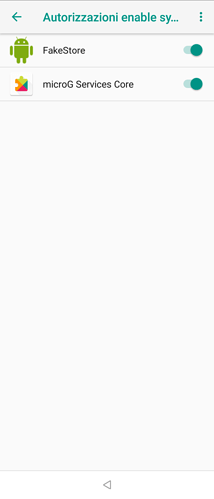(I haven’t have time to test the new beta of Sailfish OS. And probably won’t have until the official release by the Jolla devs - the joys when your day job is in Viral bioinformatics when the world is in the middle of a global pandemic).
- You mean adding the account on the SailfishOS Native side of things?
(In Settings -> Accounts )
- Not on the Android side of things?
(MicroG Settings -> Accounts/Add Google Account)
(or: Settings -> AlienDalvik Control -> Settings -> Users & Accounts/Current user: Owner -> Add account)
Normally both are completely independent. From the point of view of Google, these are just two different phones on the same network behind the same IP address. (Which by the way is exactly how the network is set-up in the LXC).
Maybe try basic system logging with journald:
In a terminal, as root (devel-su):
journalctl --follow
and then see if some Sailfish OS daemon complains about something.
(For the record, to get Android logging, you need that:
lxc-attach -n aliendalvik /system/bin/logcat
so you view the log from within the running Aliendalvik LXC)
A possible hiccup is if you have setup the 2-factor security of your Google Account to rely on Android:
Whenever a Linux machine (such as Sailfish OS) tries to log into the Google Account, you need to confirm it in a pop-up that appears on an Android Phone (such as the AlienDalvik LXC). Maybe the security pop-up is borken under microG? (Or requires a feature that you didn’t enable, such as Cloud Messaging).
I also have an One Time Password (OTP) setup as two-factor auth (2FA) on my account. (Google calls it GAuth and it works perfectly with SailOTP on SFOS). Using such 2FA just displays an extra two-factor code input box after log-in input box when creating an account, and it has worked for me in the past.